These are the server side release 1 original plan, that is complete with some minor changes highlighted on each line
- Install playframework environment - not in the original plan
- Create the models
- Read current location latitude, longitude
- Add sample data to the database - changed to use a service to create data instead of SQL to add data
- Create services
- Get data receive product code, latitude and longitude
- Return all prices
It´s impressive how environment setup takes time, usually we forget to include this step when planning projects, but believe me this takes of time in a project, let´s go over each step I did on this implementation.
Playframework install
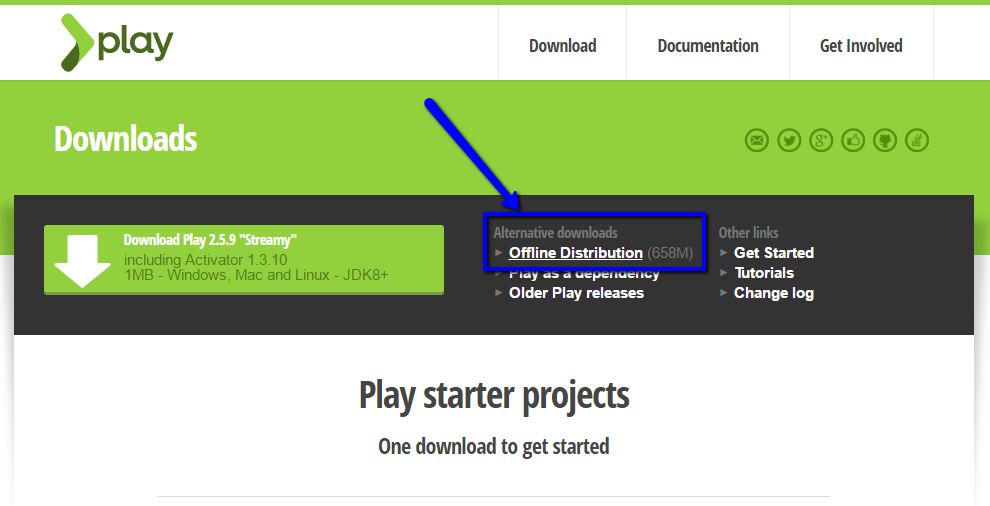
The installation is very straight forward: download the package, save to a easy to remember folder, add the bin folder to the path and you are ALMOST done.
Next step create the project
I say almost, because the first time you create a project, the activator will download all the necessary libraries… seriously this takes time :) and if you are creating your project inside a dropbox folder as I did, remember to disable dropbox while activator is downloading the files.
How to create the project
- at the console, at windows: windows / run / cmd
- cd to the root folder of your projects
- run: activator new
- I pick the project type: play-java
- goto the project folder, in this example: cd beepify
- run the project: activator run, … then wait forever to the download complete.
While the download was working I use the time to watch this nice overview on playframework: https://www.youtube.com/watch?v=bLrmnjPQsZc
IDE integration - Eclipse
As I use Eclipse since forever, I really need to make sure I can edit Java code on it. The instructions are very clear on the documentation, but there is one point that I should highlight:
COMPILE the project BEFORE running the eclipse command
You will need to add Scala integration so it´s easier to edit the templates, that are by default written in scala, just install this plugin http://scala-ide.org/download/current.html. As I´m familiar with all the option from the plugin I just then all, it worked fine.
If you know how to install plugins in eclipse from urls, here it is: http://download.scala-ide.org/sdk/lithium/e44/scala211/stable/site
Now that you have your eclipse ready to import the project, add the following changes BEFORE you compile the project
on file: project/plugins.sbt
addSbtPlugin(“com.typesafe.sbt” % “sbt-play-ebean” % “3.0.2”)
addSbtPlugin(“com.typesafe.sbteclipse” % “sbteclipse-plugin” % “4.0.0”)
on file: build.sbt
enablePlugins(PlayEbean)
Run the activator at the project folder, and in the activator console run :
- reload
- compile
- eclipse
After this finished go to eclipse and import the project to the Eclipse workspace
Prepare the database
Play apps can run with in memory databases, but I want to start with a more real example using mysql as database, the first thing to do is to create the database and the user that your application will use to store the data, I put together this script that I save in the docs folder of the project.
CREATE USER 'beepify\_user\_db'@'%' IDENTIFIED BY 'fFRbUPmS9BSHggR';
CREATE USER 'beepify\_user\_db'@'localhost' IDENTIFIED BY 'fFRbUPmS9BSHggR';
CREATE SCHEMA db\_beepify DEFAULT CHARACTER SET utf8;
GRANT ALL PRIVILEGES ON db\_beepify.\* TO 'beepify\_user\_db'@'%' WITH GRANT OPTION;
GRANT ALL PRIVILEGES ON db\_beepify.\* TO 'beepify\_user\_db'@'localhost' WITH GRANT OPTION;
FLUSH PRIVILEGES;
You can generate nice and random passwords here, and the above username, database names and passwords are not the ones I used :)
Change play configuration to use the new database
change to match the following at conf/application.conf
play.db {
config = "db"
default = "default"
...
db {
default.driver=com.mysql.jdbc.Driver
default.url="jdbc:mysql://127.0.0.1:3306/db\_beepify?characterEncoding=UTF-8"
default.username=beepify\_user\_db
default.password="fFRbUPmS9BSHggR"
...
ebean.default="models.*”
Important comment on this configuration: ebean.default="models.*” will indicate to Ebean framework, that is the ORM framework installed by default with Playframework, that the package models is used to store all of your models
add to build.sbt
libraryDependencies += "mysql" % "mysql-connector-java" % "5.1.36"
libraryDependencies += evolutions
enablePlugins(PlayEbean)
With these configurations in place you are ready to build the application.